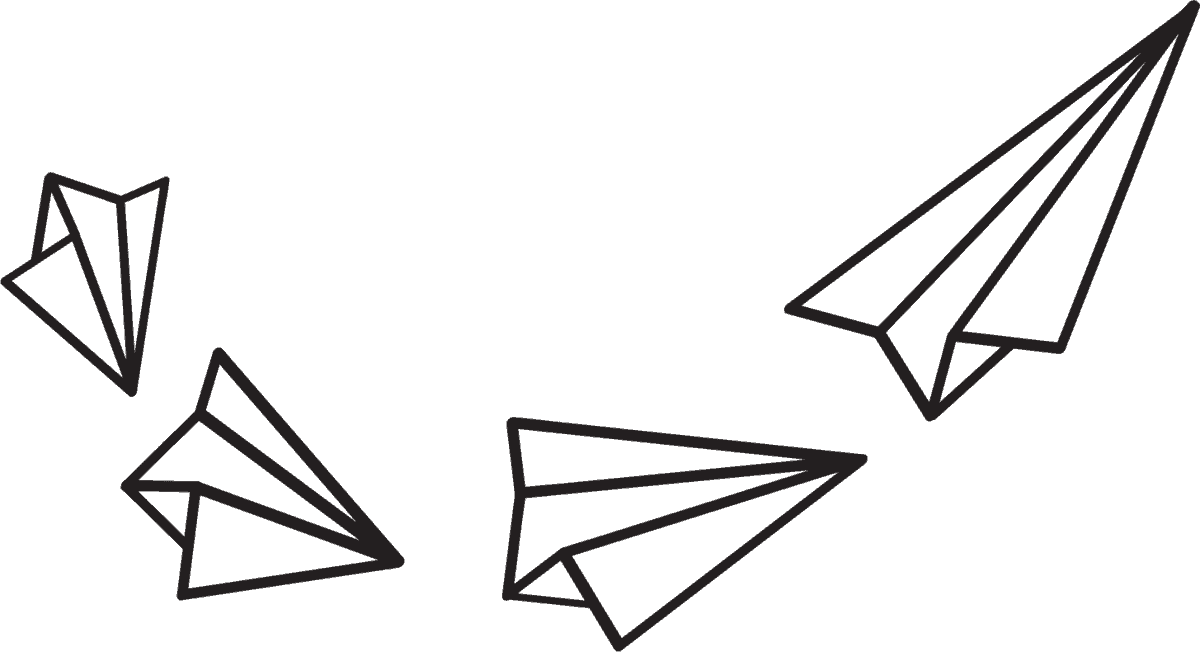🤖 Free Sora Prompt Generator
Writing Sora prompts can be tricky. You have ideas, but putting them into words isn’t always easy.
Without strong prompts, your videos may not stand out. You might wonder: Where do I start? How do I make my prompts engaging?
Many people struggle with this. A weak prompt can mean a missed opportunity to share your vision.
The AI Sora Prompt Generator helps by turning rough ideas into clear, engaging prompts. It offers tailored suggestions, so you spend less time guessing and more time creating.
What is Sora Prompt Generator?
The AI Sora Prompt Generator is a sophisticated tool that utilises artificial intelligence to assist users in crafting prompts for various creative tasks. Instead of struggling to phrase your ideas, you enter key details, and the generator suggests structured prompts based on your input.
If you already know how to craft prompts, this tool speeds up the process and helps refine your ideas. Instead of starting from scratch, you get well-structured prompts that improve clarity and consistency. If you're new to Sora prompting, this tool removes the guesswork. You provide a basic idea—like "a medieval knight casting a spell"—and it transforms it into a detailed prompt, making it easier to develop stories, videos, or creative projects.
For instance, if you have a vague notion of a medieval knight casting a spell in a specific setting, the generator transforms this concept into a well-defined prompt that can guide your narrative creation. With its input-driven methodology, the AI Sora Prompt Generator can turn abstract concepts into detailed prompts, providing you with a useful framework to develop a complete story or video script.
How Does the Sora Prompt Generator Work?
The AI Sora Prompt Generator follows three steps: input, process, and output.
Input
To generate an effective prompt, the AI needs four key pieces of information:
- Who or what is in the scene? This defines the main subject. It could be a character, an object, or even a concept. The more specific you are, the clearer the AI’s output will be. For example, “a medieval knight” gives a much sharper result than just “a person.”
- What is happening? This describes the action or event taking place. It adds depth to the scene. A knight “casting a fireball” is more dynamic than just “a knight standing.” Action-oriented details make the prompt engaging and visually rich.
- Where is the scene taking place? Setting provides context. “Inside a haunted castle” creates a completely different atmosphere than “on a sunny beach.” A strong setting helps the AI generate more immersive prompts.
- Any extra details or instructions? This allows for finer control over the output. You can specify visual styles, moods, or technical aspects like “a wide-angle shot” or “cinematic lighting.” These details refine the final prompt and ensure it aligns with your creative intent.
Processing
Once you provide the inputs, the AI begins processing them using Natural Language Processing (NLP) and generative AI techniques.
The AI has been trained on a vast dataset of creative prompts, covering various themes, styles, and genres. It has learned patterns from this data, allowing it to understand how different elements—characters, actions, and settings—work together to create engaging prompts.
Using NLP, the AI first analyses your input, breaking it down into key components. It identifies relationships between words, detects context, and ensures clarity. For example, if you input “a futuristic soldier wielding a plasma rifle in a neon-lit city,” the AI understands that “futuristic” affects both the soldier and the setting, shaping the style of the prompt accordingly.
Once analysed, generative AI takes over, constructing a well-structured prompt based on patterns it has learned. It ensures the description flows logically and maintains a natural tone. The AI also checks for missing details, filling in gaps where necessary to make the prompt feel complete. This entire process happens in seconds, giving you a ready-to-use prompt almost instantly.
Output
The AI generates a clear, structured, and engaging prompt that reflects your input while enhancing it with logical refinements. The output is designed to be concise yet descriptive, ensuring it captures the essence of your idea without unnecessary complexity.
If you’re happy with the prompt, you can use it directly for writing, storyboarding, or video scripts. If it’s not quite right, you can tweak your inputs—adjusting details, changing the action, or refining the setting—and generate a new version. You can repeat this process as many times as needed until you get the perfect result.
Each time you refine your inputs, the AI learns from these interactions. Over time, this helps improve the quality of the outputs, making them more aligned with creative needs. Whether you need quick inspiration or a detailed starting point, the AI adapts to your preferences, helping you bring your ideas to life with greater precision.
How to Use Sora Prompt Generator?
Using the AI Sora Prompt Generator is simple. Just enter details about your idea, and it will create a structured prompt for you. Here’s how to get the best results:
Step 1: Define the Subject
The first step is to clearly identify who or what is the focus of your scene. The subject could be a person, an object, or even an abstract concept. The key is to be specific.
For example, instead of writing “a knight,” describe the knight’s appearance or role, such as “a battle-worn knight in dented armor, gripping a heavy broadsword.” This extra detail helps the AI generate a more accurate and meaningful prompt.
If your subject is an object, go beyond general terms. Instead of “a sword,” specify “an ancient sword with glowing runes etched into its blade.”
Tips for Defining the Subject:
- Focus on key visual or emotional traits.
- Use adjectives that add depth without overcomplicating the description.
- If relevant, include a defining action (e.g., “a scientist adjusting her glasses while analysing data”).
Do’s:
- Use distinct and specific titles, such as “a rogue mercenary” instead of “a warrior.”
- Add defining characteristics, like “a child with wide, fearful eyes clutching a lantern.”
- Include unique elements that make your subject stand out.
Don’ts:
- Avoid generic labels like “a person” or “a thing.”
- Don’t overuse adjectives to the point of making the description unclear.
- Avoid highly abstract descriptions that don’t help visualise the subject.
Step 2: Describe the Action
Once the subject is clear, describe what they are doing. The AI uses this input to determine movement, emotion, and interaction within the scene.
For example, instead of “running,” specify “sprinting across a battlefield, dodging arrows.” The added context shapes how the AI constructs the scene.
If the subject is stationary, describe their posture or expression. Rather than “standing,” say “standing with arms crossed, scanning the horizon.”
For inanimate objects, focus on their condition or movement. Instead of “a floating book,” say “an ancient tome hovering in mid-air, its pages flipping on their own.”
Tips for Describing the Action:
- Use strong, active verbs to make the scene dynamic.
- Provide context for why the action is happening when relevant.
- If applicable, describe how the action is performed (e.g., “gripping the sword with trembling hands” instead of just “holding a sword”).
Do’s:
- Use detailed but concise phrasing (e.g., “a scientist rapidly sketching equations on a chalkboard”).
- Capture movement, emotion, or purpose behind the action.
- If multiple actions are involved, arrange them in a logical sequence.
Don’ts:
- Don’t use vague descriptions like “doing something” or “acting scared.”
- Avoid unnecessary filler words that don’t add meaning.
- Don’t describe too many actions at once, which can overwhelm the AI.
Step 3: Set the Scene
The environment plays a major role in how the AI constructs the prompt. A well-defined setting provides context, mood, and realism.
Instead of “in a forest,” describe the specific atmosphere:
“A dense, fog-covered forest with towering trees blocking out the sunlight.”
If the setting is indoors, avoid generic descriptions like “a room.” Instead, say:
“A candlelit study with old books stacked on wooden shelves and maps pinned to the walls.”
For futuristic or fantasy settings, establish a distinct feel:
“A neon-lit cityscape with flying cars zooming between towering skyscrapers.”
Tips for Setting the Scene:
- Include sensory details (sight, sound, or feel) when relevant.
- Consider how the environment interacts with the subject and action.
- If the setting influences the mood, mention it (e.g., “a battlefield under a stormy sky”).
Do’s:
- Be clear and descriptive without overloading details.
- Highlight defining features that make the place unique.
- Ensure the setting aligns with the subject and action.
Don’ts:
- Avoid one-word locations like “forest” or “city” without any detail.
- Don’t use overly complex descriptions that are hard to visualise.
- Avoid vague or contradictory elements that make the setting unclear.
Step 4: Add Extra Details
This step allows you to refine the scene further. Here, you can specify elements like camera angles, lighting, art style, or emotional tone.
For instance, instead of just “a battle,” you might say:
“A chaotic battlefield, viewed from a low-angle shot, with embers glowing in the air.”
If your scene requires a certain artistic style, include it:
“In the style of a watercolor painting, with soft, blended colors.”
For emotional tone, clarify the intended feeling:
“A dimly lit alley, evoking a sense of mystery and suspense.”
Tips for Adding Extra Details:
- Only include what directly enhances the scene.
- Think about how lighting, perspective, or atmosphere affects the final output.
- If multiple elements are included, ensure they work together.
Do’s:
- Use this section for crucial refinements like color schemes or artistic direction.
- Keep instructions clear and avoid overloading details.
- Specify shot types if working with cinematic scenes (e.g., “close-up of a determined face”).
Don’ts:
- Avoid unnecessary details that don’t impact the final image.
- Don’t add complex terminology the AI might struggle to interpret.
- Avoid excessive layering of styles or perspectives that could cause confusion.
Get 3 New Researched Prompts Every Wednesday
Along with other AI for non-techies news.